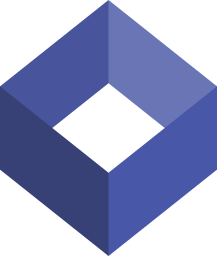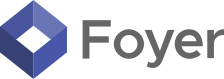What To Do With An "Invalid Email or Password" Error [7 Solutions]
![What To Do With An "Invalid Email or Password" Error [7 Solutions]](https://foyercus.blob.core.windows.net/287a2408185e68c371c/blog/264/c/6dcc7d36-c6e4-403a-8c89-d1625cd44a44.jpg)
![What To Do With An "Invalid Email or Password" Error [7 Solutions]](https://foyercus.blob.core.windows.net/287a2408185e68c371c/blog/264/c/6dcc7d36-c6e4-403a-8c89-d1625cd44a44.jpg)
Hitting a wall with an "Invalid Email or Password" error can be a roadblock in your busy day. Before letting frustration set in, remember there are several short, manageable steps you can take to troubleshoot and regain access to your account.
In this guide, I'll take you through the best ways to handle an invalid email or password error.
This error can be especially confusing because it doesn't tell you whether you have an incorrect password or an invalid email address. So I'll share a few tips on how to check both your email and your password.
From checking for typos to contacting customer support, there'll surely be a way to get you back logged in.
Let's get into it with, perhaps, the most obvious solution.
Solution 1: Check for Typos
It sounds simple, but the first thing you should do is double-check what you've typed. Typos are easy to make and often hard to spot. This is especially true for emails and passwords where a small mistake can keep you locked out. Common typos include extra spaces, missing characters, or mixing up letters like 'o' and '0' or 'l' and '1'. These small errors can make a big difference in whether or not you're able to log in.
For your password, it's easy to mistype without realizing it. If the website or app allows, click on the 'show password' option. This lets you see exactly what you're typing. It's a good way to catch those hidden mistakes. Seeing your password can help you verify that what you're entering is indeed what you think it is. If you're still not getting it right, try typing your password somewhere you can see it clearly. Then copy and paste it into the password field. Just be sure to delete the password when you're done!
Another common oversight is not realizing that the caps lock key is on. This can completely change the inputted password, leading to unsuccessful login attempts. A quick glance at your keyboard to ensure caps lock is off can save you from unnecessary frustration.
Sometimes, just retyping your email and password slowly and deliberately does the trick. Rushing often leads to mistakes, so take a moment to breathe and focus. This simple step can save you a lot of frustration. Retyping also gives you a fresh start, making it easier to spot any errors you might have made initially. Remember, the goal is to enter your login credentials accurately, so taking the time to ensure everything is correct can make all the difference.
Solution 2: Make Sure You're on the Right Website
Believe it or not, you could find yourself on the wrong website! It might sound like a no-brainer, but it's pretty easy to find yourself on the wrong website. There are a few cases when this could happen. First, some websites have two login systems. For example, It's common for banks to have different logins for managing credit cards than doing online banking.
Also, with the rise of phishing scams, it's easier than ever to end up on a fake site designed to mimic a legitimate one. These scams are sophisticated, making the counterfeit sites look incredibly real. But don't worry! It's easy to check if you're on a phishing website. Just double-check the URL in your browser's address bar. Look out for slight misspellings or odd domain extensions that could indicate you're not where you think you are. You should see a green lock and the URL should be familiar to you.
Phishing scams aim to trick you into entering your login details on a fraudulent site. If something feels off, trust your instincts and verify the website's legitimacy. A quick online search for the official site can confirm if you're in the right place.
Also, consider that many legitimate websites have different subdomains or sections for various services. If you're having trouble logging in, double-check that you're trying to access the correct part of the site. Look for links or dropdown menus on the main page that direct you to the specific service you need.
Taking a few extra seconds to confirm you're on the right website can protect you from potential scams and ensure you're entering your sensitive information on a secure platform. Always look for signs that indicate a site's security, such as a padlock icon next to the URL or the use of 'https' in the web address. This careful approach is essential for safeguarding your personal and financial information online.
Solution 3: Make Sure You're Using the Right Email Address
When you're juggling multiple email accounts, it's easy to mix them up. This can be a common reason why you might run into an "Invalid Email or Password" error. If you have more than one email address — maybe one for work, another for personal use, and yet another for online shopping — it's crucial to remember which one you used for which service.
A quick way to check if you're using the right email address is to dive into your inboxes. Go to the search bar of your email client, like Gmail, Outlook, or Yahoo, and type in the name of the service you're trying to access. If you find emails from the service in question, that's a good indication you've used that email address to sign up or communicate with them in the past. Look for welcome emails, password reset messages, or any other correspondence related to your account. This can be a clear sign you're on the right track.
It's also worth considering the email provider you're using. Sometimes, it's not just about the username part of your email, but also whether you've got the domain part right. For instance, it's easy to confuse '@gmail.com' with '@outlook.com' or others if you use multiple services. Ensuring you've got both parts of your email address correct is crucial for successful login.
So, before you hit that login button again, take a moment to confirm you're using the correct email address. It's a simple step, but one that's often overlooked. Making sure you've got the right email can save you from unnecessary frustration and get you where you need to be faster.
Solution 4: Check Your Browser's Autofill (Password Manager)
When you're facing that dreaded "Invalid Email or Password" message, your browser's autofill or a dedicated password manager might just save the day. Here's why: these tools have a memory for the websites you visit, including the exact email and password you used.
First off, take a look at your browser's autofill. If you've ever let your browser remember your passwords, it's got a record of what you've used before. Just head to the settings and look for the password section.
If you use a password manager, that's another place to look. Open it up and search for the site you're trying to access. Password managers are great because they don't just remember your passwords; they keep track of your usernames or email addresses too. Seeing what's saved can remind you of the email-password combo you need.
Here's a word of caution, though: as handy as autofill and password managers are, they also remind us of a crucial internet safety rule. Don't reuse your passwords across different sites. Sure, it's a hassle to remember a bunch of different passwords, but it's way safer. If one site gets compromised, your other accounts won't be vulnerable.
Solution 5: What to do if you forgot your email address
You can't even reset your password if you don't know which email address you used. So, figuring out the correct email is your first step. Sometimes, when you're managing multiple email accounts, it's easy to forget which one is associated with a particular service. Here's how you can find it:
Some websites offer a feature where you can enter an email address to check if it's linked to an existing account. This can be a quick way to determine if you've used a specific email for their service. For example, when you attempt to log in or go through the password reset process, there might be an option like "Check if your email is registered with us." Use this feature by entering your various email addresses one by one. When you hit the right one, the site will usually proceed with the password reset process or give you a confirmation message.
Another tip is to dive into your email accounts and use the search function to look for the website or service you're trying to access. Typing the service's name into your email search bar can pull up any past communications you've had with them. This includes welcome emails, subscription confirmations, or password reset requests. If you find emails from the service in one of your inboxes, that's a strong indicator you've found the right email address.
Going through your emails might take some time, but it's a surefire way to confirm which account you've used for a specific service. This method is particularly helpful if the website doesn't offer a way to check for an associated email directly on their platform. Once you figure out which email you used make sure to keep track of which email you used for this service so you don't get locked out again!
Solution 6: Reset Your Password
Once you've made sure there are no typos in your login credentials and confirmed you're on the right website, the next step might be to reset your password. This is a common solution when you're certain about your email but still can't log in. It's essential, however, to only go for this option after you've checked the basics — like ensuring no typos and you're attempting to log in on the correct site.
Most websites and apps have a "Forgot Password?" link near the login fields. Clicking on this will usually send a password reset link to your email address. It's a straightforward process, but there's a catch: you need to have access to the email account you used for signing up. Once you receive the reset email, follow the instructions carefully to set a new password.
Remember, resetting your password is more than just getting back into your account. It's also about maintaining the security of your information. Create a strong, unique password that you haven't used elsewhere. This helps protect your account from unauthorized access.
Also, if you find yourself resetting your password frequently, it might be a sign to consider a password manager. These tools can help you create and store complex passwords for all your accounts, so you don't have to remember each one.
Resetting your password can seem like a hassle, but it's a powerful step in safeguarding your account and ensuring you regain access quickly. Just ensure it's your last resort after checking for typos and confirming the website's authenticity to avoid unnecessary resets and maintain the security of your account.
Solution 7: Contact Technical Support
When all else fails, reaching out to technical support might be your only option. This step comes into play after you've tried checking for typos, ensuring you're on the right website, and confirming which email address you used. While contacting support can be a lifeline, it's important to set your expectations first. The process can take a lot of time, and there's a chance you might not hear back at all, depending on the service's response capacity and your query's complexity.
Technical support can verify your account's existence, help reset your password, or even identify issues with your account that are preventing you from logging in. However, be prepared to provide them with some information. They might ask you to confirm details like your full name, the last time you accessed your account, any error messages you've received, or transactions you've recently made (in case of financial services). This is to ensure your account's security before they make any changes or provide sensitive information.
Before you reach out to support, you may want to gather all the necessary information about your account and the issues you've encountered. This will help make the process smoother and increase your chances of a quick resolution. Despite the potential wait or the possibility of not receiving a response, technical support is there to help when you've exhausted all other options.
Conclusion
By following the steps outlined in this guide, you stand a good chance of getting back into your account whether it was a simple typo, an incorrect email address, or being on the wrong website. And remember, if all else fails, reaching out to technical support is a sensible step, despite it potentially being more time-consuming.
The key is persistence and a logical approach to troubleshooting. Once you've resolved your login issues, you should really look into using a password manager. That way you'll never be locked out of an account again!
Thanks for reading! If you have any feedback or questions, please send us a comment below.