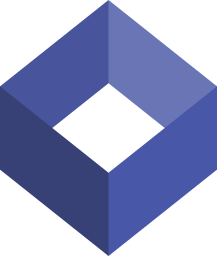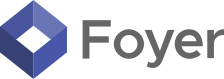Create a Client Portal for Any Facebook Group [Step-by-Step]
![Create a Client Portal for Any Facebook Group [Step-by-Step]](https://foyercus.blob.core.windows.net/287a2408185e68c371c/blog/310/c/b873e717-04f3-48c8-bfca-33d4c567f7b2.jpg)
![Create a Client Portal for Any Facebook Group [Step-by-Step]](https://foyercus.blob.core.windows.net/287a2408185e68c371c/blog/310/c/b873e717-04f3-48c8-bfca-33d4c567f7b2.jpg)
Facebook Groups are a great, and free, way that many small service businesses use to find and interact with clients.
I've personally seen many CPAs, bookkeepers, tax preparers, and even small law firms thrive with their community on a Facebook group.
If you're running a Facebook Group for your business, and are wondering what else you can do to manage your ever-growing list of clients, you've come to the right place.
In this post, we are going to go over the best alternative to Facebook groups: Foyer.
With Foyer, you can replace, or just compliment, your business's Facebook group by creating a branded client portal to share files, send secure messages, sign files (with DocuSign), and more.
What's great about Foyer, is that the whole experience can be white labeled. That is, your company's brand (like logo and colors) will be shown throughout the portal.
How to Run Your Business From a Facebook Group
From a marketing perspective, having social media presence on Facebook is essential for growing brand awareness, and a community for your services.
By having a page that people can follow, and regularly posting, you keep your client-base engaged and thinking about your business.
A Facebook Group can be more powerful than a typical email list, because it provides everyone with a sense of community.
On top of that, with Facebook you have access to their powerful collaboration tool: Messenger. In a pinch, you can use Messenger to send messages and files to clients.
Truth is, some businesses could nearly be run directly out of a Facebook group. But, just because you could doesn't mean you should!
Let's go over some reasons why you'll likely want to opt for a Facebook group alternative before you start doing anything business-critical out of Facebook.
The Cons of Using a Facebook Group for Service Businesses
If you try to use a Facebook group for business operations like communicating with clients, and sharing files, you're likely going to run into a few issues with Facebook Groups.
Here are a few of the issues with using Messenger for communicating with clients:
- It's unbranded and unprofessional
- Your clients are expecting a website with your branding
- Asking for specific files and signatures is cumbersome
- Which files do your clients need to send? Which signatures? Things can get disorganized so quickly.
As we established, Facebook Groups is an effective platform for marketing, and creating an engaged community of clients.
However, by using a Facebook Group, you're going to be missing out on tons of opportunities. Here's what you'll be missing out on:
- Less clients will discover your business through Google and Bing (search engines)
- Limited customization (e.g., need to use about us or bio for business information)
- Harder to share and advertise than a domain name
The lack of discoverability in a Facebook Group is a major downside that shouldn't be overlooked.
By using a proper website and client portal. you're bound to have more clients finding your services organically than with Facebook alone.
Many service businesses find that the additional flow of organic clients more than pays for the cost of the website and client portal.
In addition, keeping your experience custom and branded accordingly builds client trust in your company's reputation. When clients see a Facebook Group, there's naturally a suspicion that arises whether this is a real business or not.
Why You Need a Client Portal for Your Facebook Group
If you're a running your service business out of a Facebook Group, you really should be using a client portal instead.
You'll likely see a positive return on your investment when you realize that a well-made client portal leads to:
- Clients discovering your services
- Client building trust in your brand
- More secure and convenient communication
And to your bottom line, that means you'll have more new clients and better client retention.
To unlock all of these benefits you'll want a Facebook Group client portal that is fully encrypted, supports white-labeling, and gives you an option to create a website. And for that, Foyer is the perfect choice.
Foyer comes with website builders where you can create a website, which is critical for clients to discover your business via search engine results. The end-to-end encryption, and white-labeling Foyer provides will help build client trust and ultimately retention.
If you're wondering whether or not a client portal is for you, I suggest you just try it out for a week or two and see how you like it. When you sign up for Foyer, you get access for 14-days with no payment or commitment necessary.
In the next section we will go over step-by-step how you can make a Facebook Group client portal using Foyer.
How to Create a Client Portal for a Facebook Group
Foyer is client portal that has all the essential features your business needs to interact with clients from any industry. You'll get a client portal for: secure file sharing, encrypted messaging, an integration with DocuSign for e-signatures, secure email, and more in just minutes. All data is encrypted end-to-end, so you can be confident your business and your customer's data is safe.
To set up your client portal visit the onboarding wizard, and enter your name, email, and business name. Your client portal will be created within just 1 minute (there's no commitment necessary).
You can access your client portal as a "subdomain" of Foyer like "example.usefoyer.com". During the onboarding process, you'll be able to choose which subdomain you want. If you need to setup Foyer as a subdomain of your own domain (e.g. "portal.yourbusiness.com"), we can set that up for you too just contact our Support team.
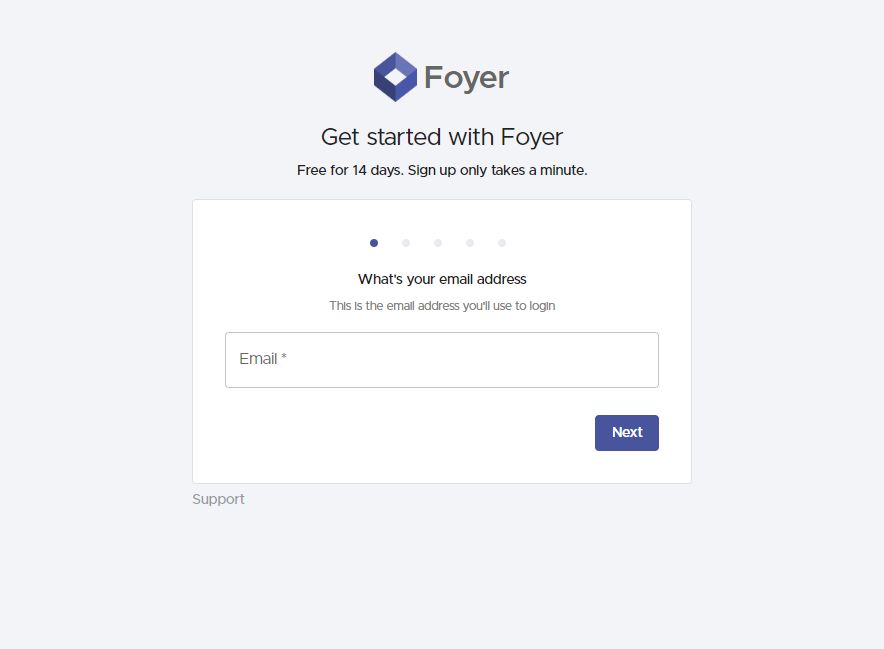
After the onboarding process completed, you'll be redirected to your customer portal's home page. On the left, you'll see a drawer where you can access and configure all the features of your portal (e.g. secure file sharing, custom forms, knowledge bases, etc...).
For now we are just going to cover how to share files, but later in the guide we will touch on some of the most essential features you have.
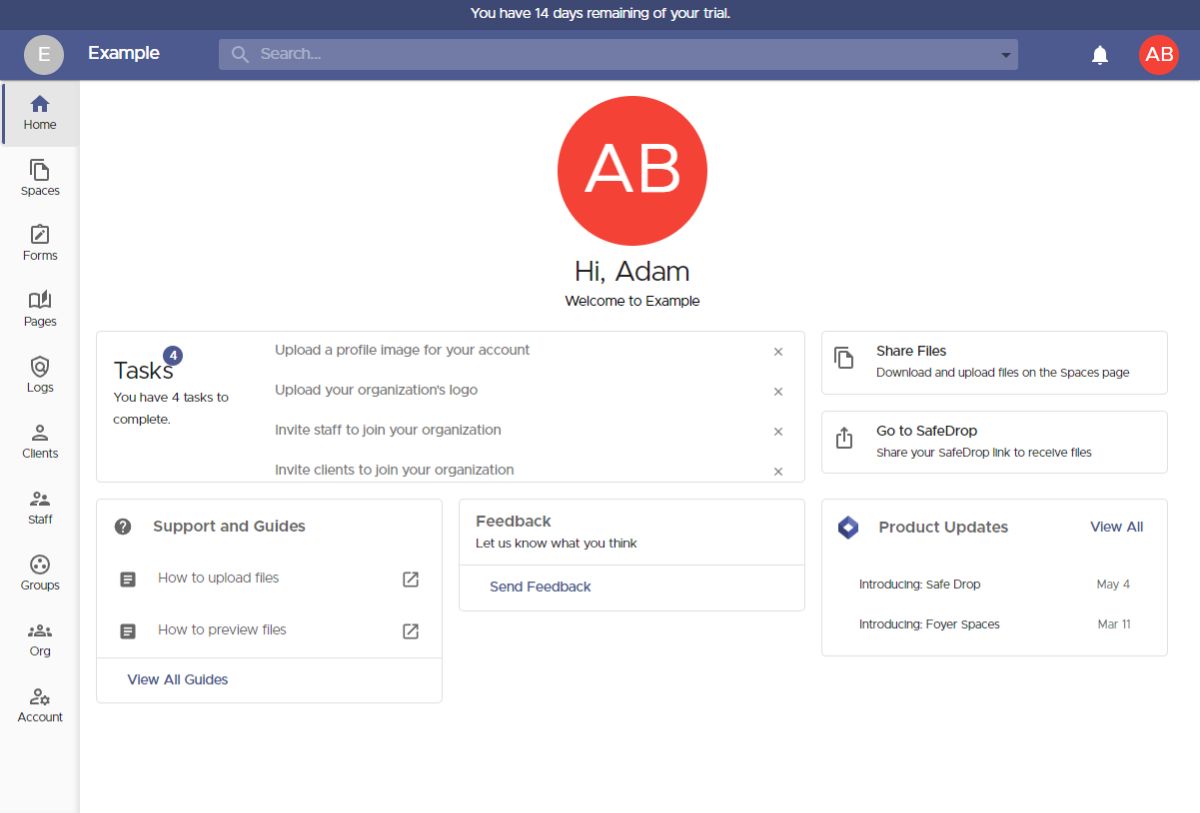
A common use case is simply sharing files with a business client. You can do this in two different ways with Foyer.
You can invite clients directly to Spaces (this will require you to know the client's email address).
Or you can send a link to your "SafeDrop" page, so your business clients can send you files without signing in.
I'll show you how to share files both ways! I'll start by showing you how to invite your clients directly to a Space.
First, let's cover what exactly a "Space" is.
Spaces are secure places where you can share files and send secure messages with clients and your staff. All the files and messages within one Space are only visible by the members of the Space (just like a group chat in Teams, Slack, iMessage, etc...).
You can making a space by visiting the Spaces page (click on "Spaces" on the left drawer), then by clicking the "+" icon on the left.
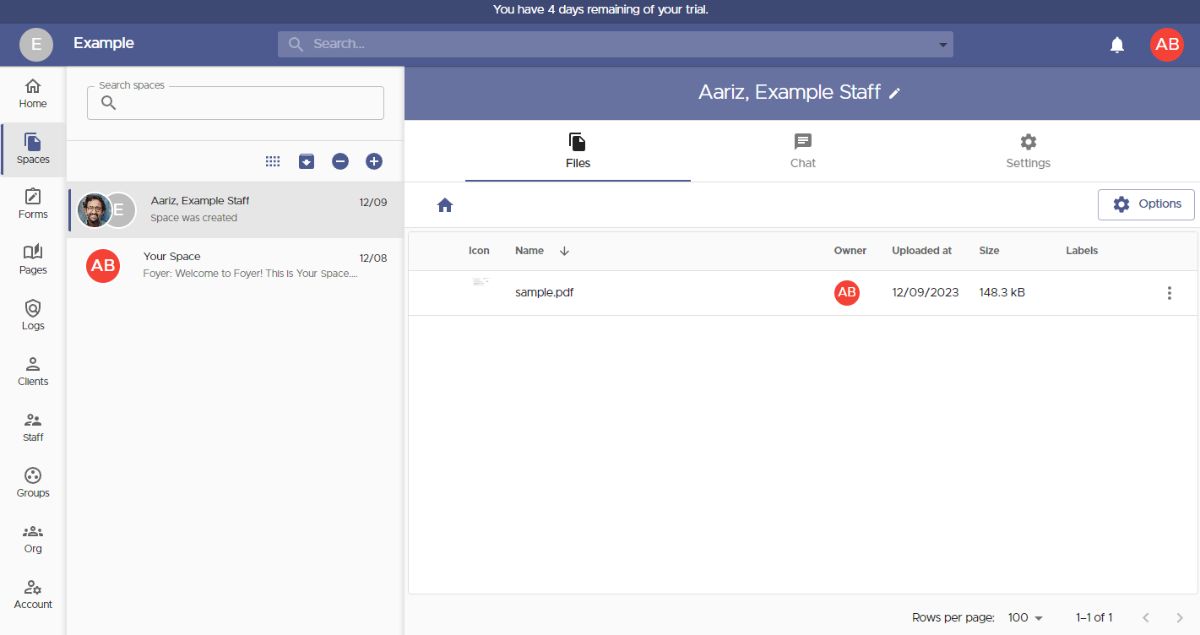
When adding a new space, you'll see a dialog like the one below. You can set the name of the Space, and choose which members have access to any files or messages that will be shared.
You can also share spaces with "groups". Groups are a great way to organize your business contacts, so you can assign access to an entire external business all at once. We will cover that in the next step!
If you need to invite a new client, you can just click the "Invite a new Client" button.
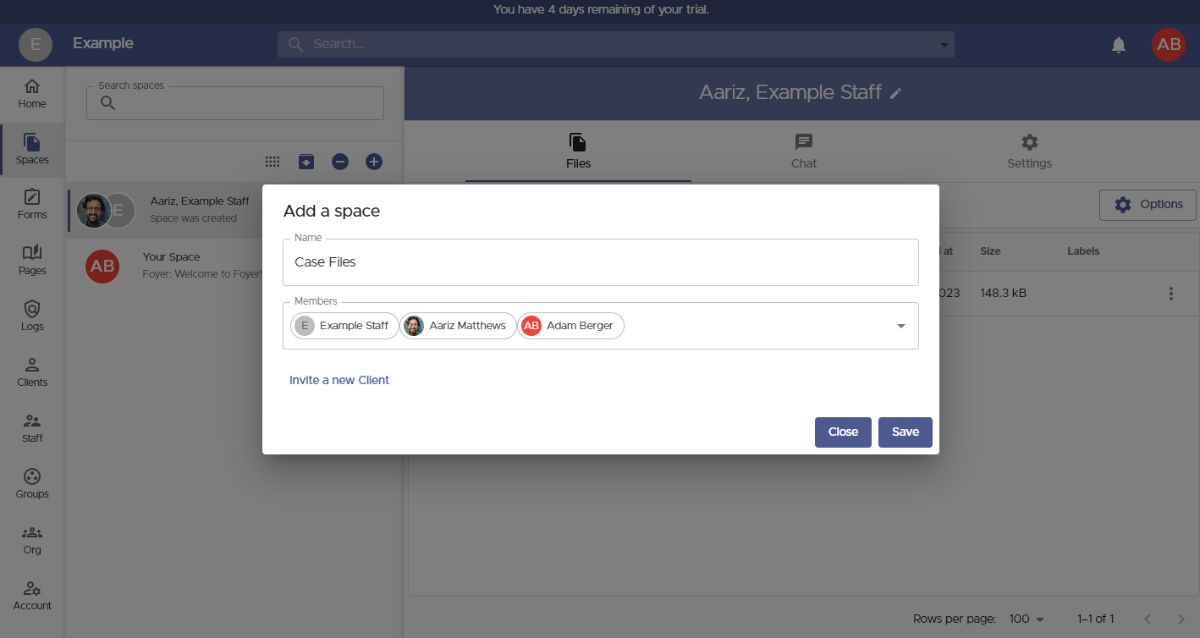 All you need to invite a new client is their email. Other information like name, phone number, and profile picture are all optional (they are free to fill in those details themselves too)!
All you need to invite a new client is their email. Other information like name, phone number, and profile picture are all optional (they are free to fill in those details themselves too)!
Before you save the client, there are two options you might want to check out that are great for use cases.
First, is tags. With tags, you can organize your clients via labels. You could use this to organize your clients by which industry they are in (e.g. "Law Firm", or "Healthcare").
Second, is groups. With groups, you can organize your business clients into what businesses they belong to. Using groups makes it easy to assign access to resources (e.g. Spaces, Pages) to entire businesses all at once, instead of needing to remember which client belongs to which business.
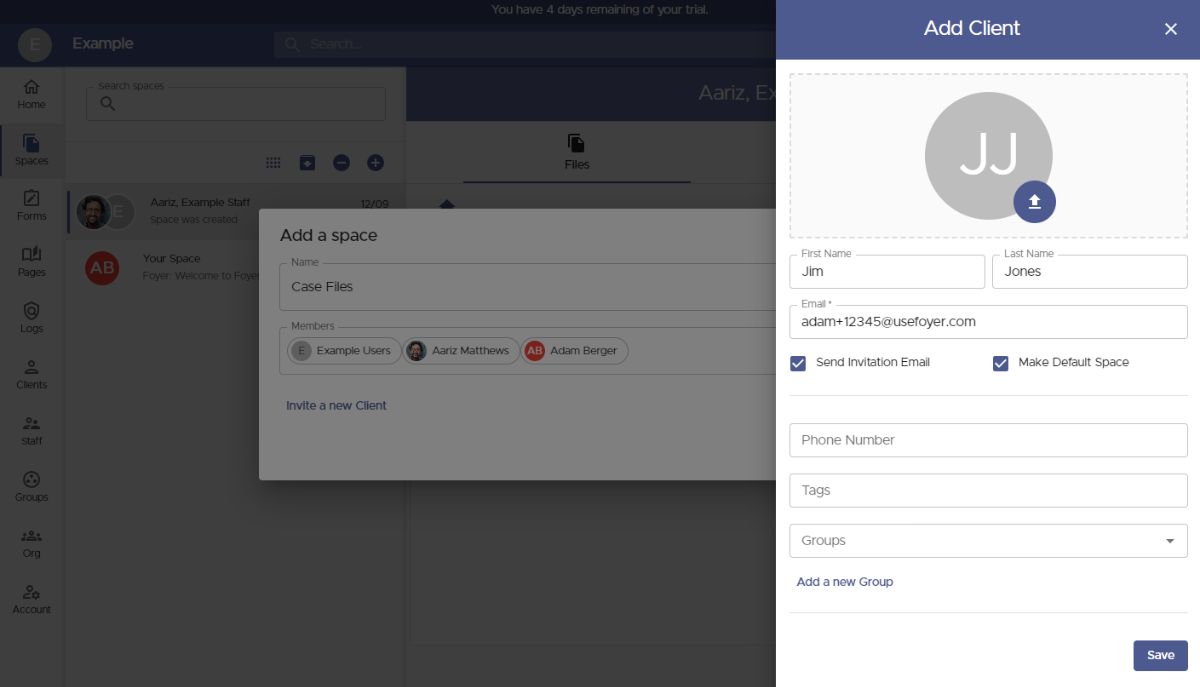 Any new clients you add will automatically be added to the "Members" list, and they will have access to any files you make in your new Space.
Any new clients you add will automatically be added to the "Members" list, and they will have access to any files you make in your new Space.
To add a group, just start typing the name of a group, and click on the result. Groups are added to this list just like clients.
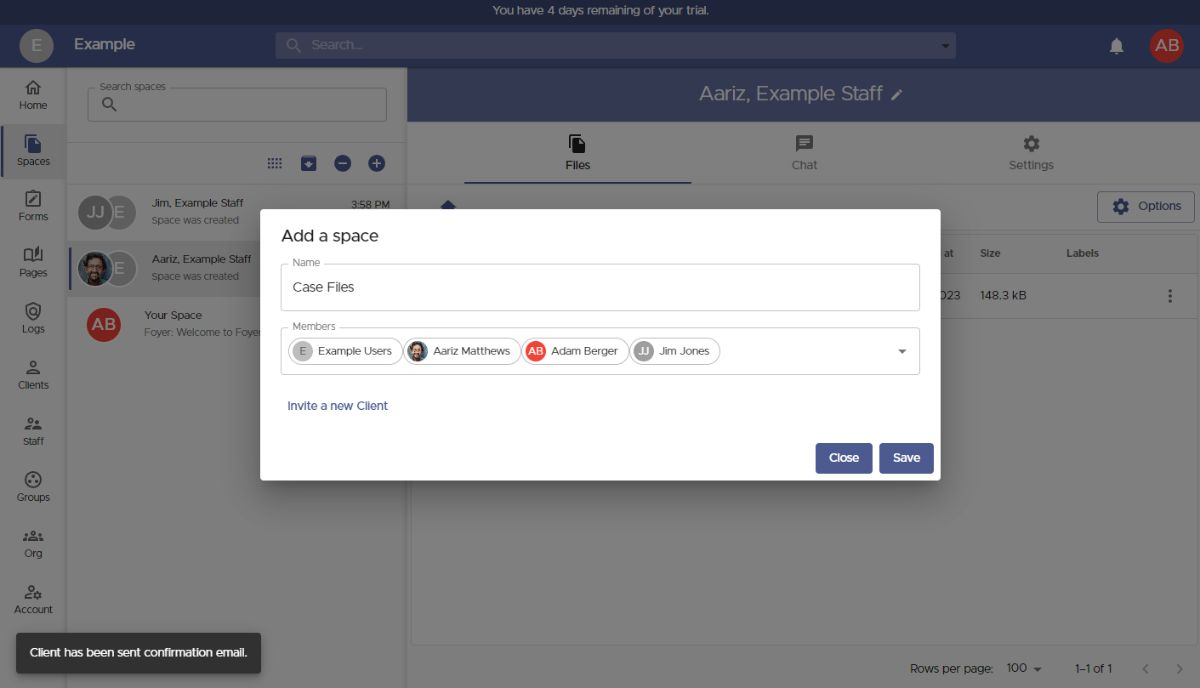
When you've added all the users and groups you need, click "Save", and you'll be directed to your new Space.
You can share files with everyone in the Space, by just dragging and dropping a file, or use the "Options" button. You can upload any files of any size, and any type. You can even upload entire folders!
To add or remove users or groups from the Space, visit the "Settings" tab, and edit the members list.
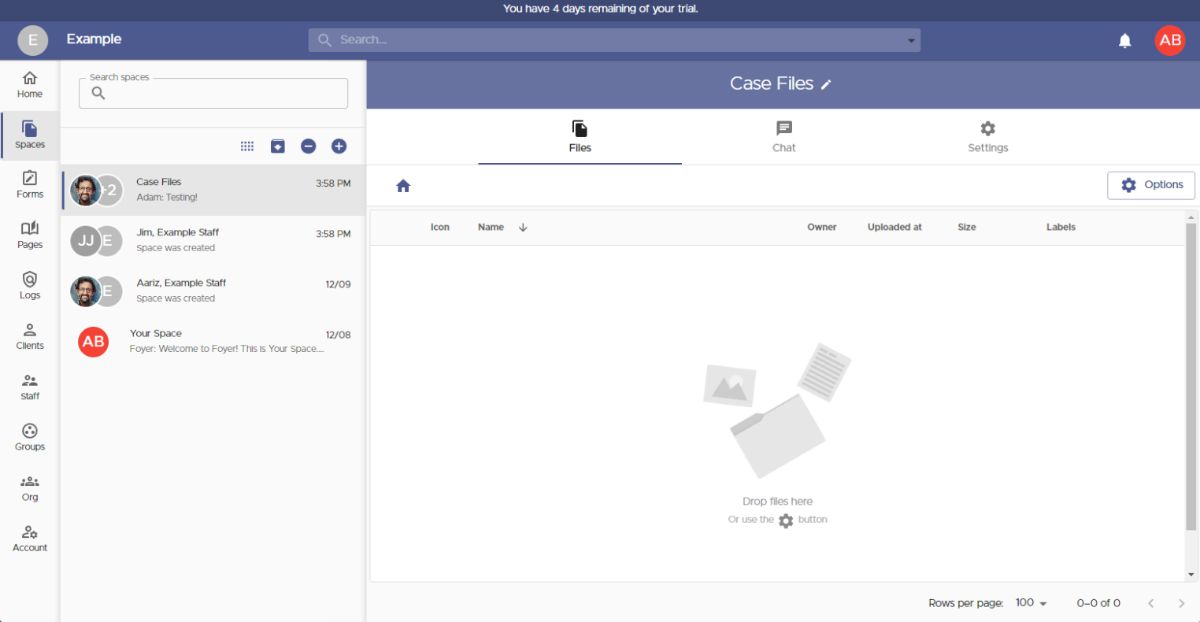
That covers the first option of sharing files with your client portal using "Spaces". Now let's talk about the second option, which is to allow business clients to send you files without needing to login.
In your Foyer client portal, this workflow is called SafeDrop.
Every organization has a SafeDrop portal included. You can find you link on the "Home" tab, or by visiting "example.usefoyer.com/upload" (replacing "example" with your org's subdomain name).
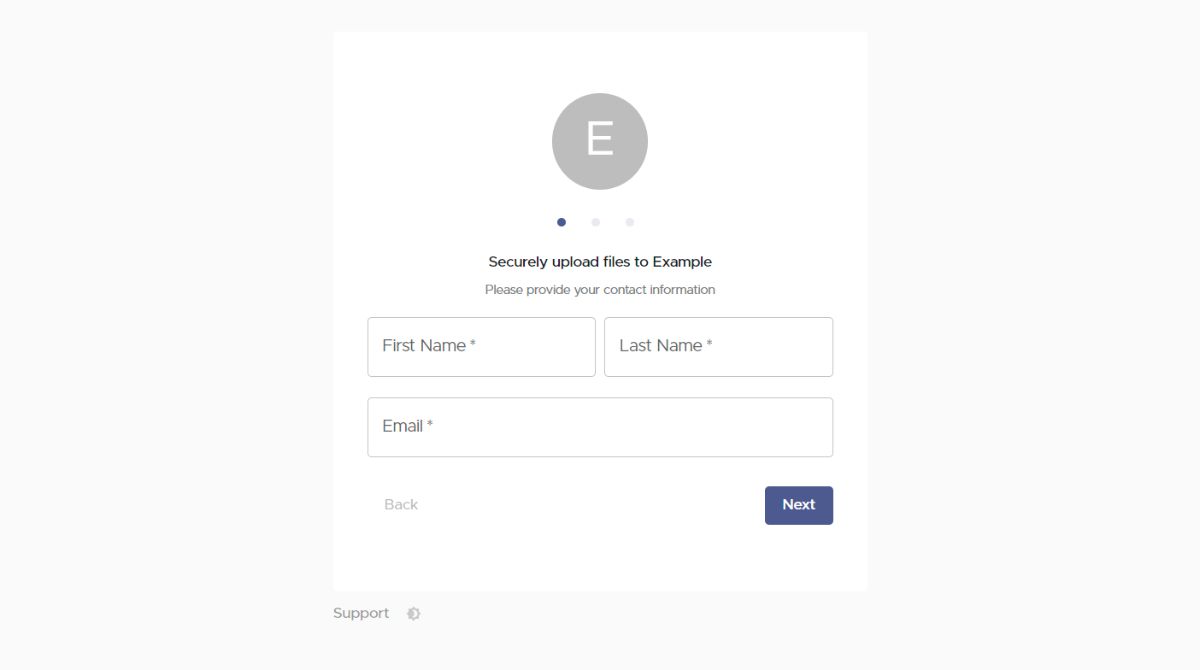
You can send your Foyer SafeDrop link to any client, and they can easily send you files from any device. They just have to enter their name, email, an optional message, and then any number of files.
Any files uploaded this way will show up on your Spaces page, and have a name like "SafeDrop from ...". Just like normal Spaces, you and the client will receive a notification for any files that are uploaded.
Anyone who has used your SafeDrop portal will show up as a "guest" client on your Clients page. To help manage your business contacts, you can click on any entry on the Clients page, and assign them to their relevant tag or groups.
How to Create a Website for Your Facebook Group
While Facebook Groups are great for growing a community, and sharing information with your clients, the best way to attract new business is to have a website.
One of the best ways to make a website is with a website builder. Using a website builder, is a low cost solution where you can create a website yourself. That means there are no hidden fees for doing basic things like updating your site (you'll find many web design, and digital marketing agencies have such fees).
Foyer is a client portal, that comes with a website builder so you can not only create a website to attract clients, but also send secure messages, share files, request signatures, and more.
To get started creating a website for your Facebook Group, head over to our website templates page, and pick out a pre-designed website template that works best for your business.
We have website templates for all sorts of businesses like tax preparers, bookkeepers, law firms, construction firms, graphic design firms, and more.
All you need to do is click "Use This Template" on any one of our templates, and a draft of your site will be created.
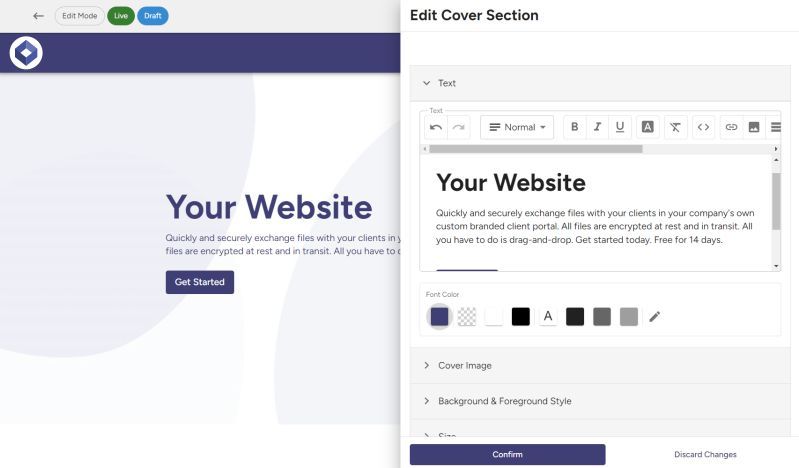 To edit the template, just hover your mouse over any section on the website, and click on the "Edit" icon.
To edit the template, just hover your mouse over any section on the website, and click on the "Edit" icon.
You'll see a drawer appear where you can change the text, colors, formatting, and spacing. Just update all sections to match your company's branding. Don't forget to update your logo as well!
When you're satisfied with how the website looks, you can publish it by clicking the "Publish" button on the top of the page.
A dialog will appear showing you the URL of your site.
If you'd like to use a custom domain for your website, just contact our support team and we can set that up for you.
Conclusion
I hope this post helped you get all set up with a Facebook Group client portal.
Remember, you can consider a client portal as an investment that will likely pay for itself over time in form of attracting new clients, and increasing customer retention.
An important step to attracting new clients is to have your own website. So be sure to check out our website templates page where you can get started in just one minute. It's a perfect alternative for Facebook Groups that helps your business show up more consistently when people search on Google and Bing.
If you have any questions getting started, feel free to contact us directly.
Thanks for reading! If you have any questions or comments, please send a comment below.